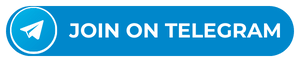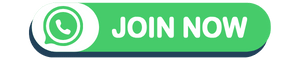Asus FX517ZE Bios info
The BIOS (Basic Input/Output System) is an essential component of any computer, acting as the bridge between the computer’s hardware and software. For users of the Asus FX517ZE DA0NJKMBAE0 – NJK, understanding the nuances of its BIOS, known as the ‘NJK Bin Bios,’ can be crucial for troubleshooting and optimizing performance. This article aims to demystify the BIOS, offering insights into how general users can address various issues that may arise.The BIOS is stored on a chip on your motherboard and is the first code run by a PC when powered on. It initializes and tests the hardware components, and loads the bootloader to start the operating system. For gaming laptops like the Asus FX517ZE, the BIOS also includes settings for overclocking, fan speed, and power management, which can significantly impact performance and thermal management.
Common BIOS Issues and Solutions
If your Asus FX517ZE refuses to boot, the issue may lie within the BIOS settings. This could be due to incorrect boot order or disabled hardware components. Access the BIOS setup by pressing F2 or Del during boot and ensure the boot order is correctly set, with the drive containing your operating system listed first.BIOS controls over fan speed can sometimes lead to inadequate cooling. Enter the BIOS settings to adjust fan profiles or reset them to default to ensure optimal cooling.Manufacturers often release BIOS updates that can improve system stability and performance. Visit the Asus support website, locate your motherboard model, and download the latest BIOS version. Follow the provided instructions carefully to update your BIOS.For advanced users looking to tailor their system performance or add new features, modifying the BIOS can be appealing. However, this carries risks and should be approached with caution.
Before attempting any BIOS modification, create a backup of your current BIOS. This can often be done within the BIOS menu itself or using a dedicated software tool.The ‘NJK Bin Bios’ refers to the binary file format of the BIOS. Tools like the Universal BIOS Backup Toolkit or manufacturer-specific software can be used to view and edit these files. After modification, the new BIOS needs to be flashed onto the motherboard. This process is critical and can vary depending on the motherboard. Always ensure you have reliable power during this process to avoid bricking your motherboard.