Dell 8Fc8 BIOS Password Haking Reset
Resetting and Managing Your Dell 8Fc8 BIOS Password: A Comprehensive Guide
Encountering a locked BIOS on your Dell 8Fc8 can be a major hindrance, but fear not, as overcoming this obstacle is simpler than you might think. This guide will walk you through the steps to reset your BIOS password, ensuring you regain access to your computer without much hassle. Here’s how to go about it: First, you’ll need a USB drive with password reset software loaded onto it. Connect this USB to one of your computer’s ports.Shut down your computer and then power it back on. Immediately after your computer starts, press the F12 key repeatedly. This will bring up the boot menu. From here, select the “USB” option to boot from the USB device.With the computer now booting from the USB, launch the password reset software.The software will provide on-screen instructions. Follow these steps to reset the Dell 8Fc8 BIOS password.
Completing this process removes the existing BIOS password, allowing you to access your computer’s BIOS settings freely.
Alternative Methods for Accessing Locked Dell Computers:
If you’re facing difficulties with a locked Dell computer, there are several strategies you can employ to regain access:
Backdoor Entry: Utilize existing system vulnerabilities to gain access from outside.
Windows Password Recovery Tool: Use this software to recover or reset lost passwords.
Hardware Reset: Completely erase the device’s settings, allowing for the creation of new credentials.
Setting Up Your Dell Computer with an 8Fc8 BIOS Password:
To enhance security, setting up a BIOS password on your Dell 8Fc8 is advisable. Here’s how to set it up:
Enter System Setup: Restart your computer and press F2 when the Dell logo appears to enter the BIOS setup.
Go to the Security Tab: Navigate to the Security tab to find the System Security screen.
Enter the 8Fc8 BIOS Password: Here, you’ll be prompted to enter the BIOS password. After input, you’ll gain access to the system setup.
Resetting Your Dell 8Fc8 BIOS Password through Hardware:
If software methods don’t work, a hardware reset can be a viable option:
Gather Tools: You’ll need a screwdriver suitable for your computer’s screws.
Access the Computer’s Insides: Power off and open your computer to find the CMOS battery.
Locate and Replace the CMOS Battery: Find the CMOS battery on the motherboard, remove it, and replace it with a new CR2032 battery.
Reassemble and Restart: After replacing the battery, reassemble your computer and power it on.
FAQ:
What is a Dell ‘8Fc8’ BIOS Password? It’s a security measure that protects the BIOS settings of your computer. You must enter this password to access and modify BIOS settings.
Conclusion:
Dealing with a BIOS password on a Dell 8Fc8 can seem daunting, but with the right approach, it’s a manageable task. Whether through software, a hardware reset, or setting up a new password for increased security, these methods ensure you maintain control over your computer’s BIOS settings. For those seeking an extra layer of security, consider using a password manager like LogMeOnce Password Manager, which offers a secure and user-friendly way to manage your BIOS password alongside your other credentials.
Dell Latitude 5400 LA-G891P 8Fc8 Bios Password Remove 100% Testad File Download Free
Any Latop Bios Schematic Boardview Contact

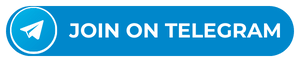








and had a great experience with their service. I contacted them via WhatsApp, and although I initially had concerns about potential scams, everything worked out perfectly. While the price may seem high for simply receiving the master password via text, the service is definitely worth it, especially for higher-end devices.”